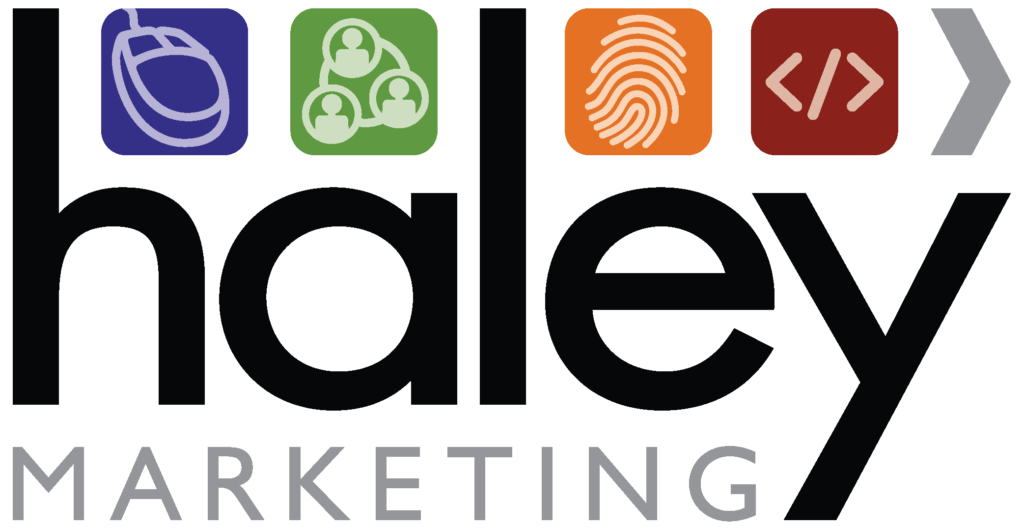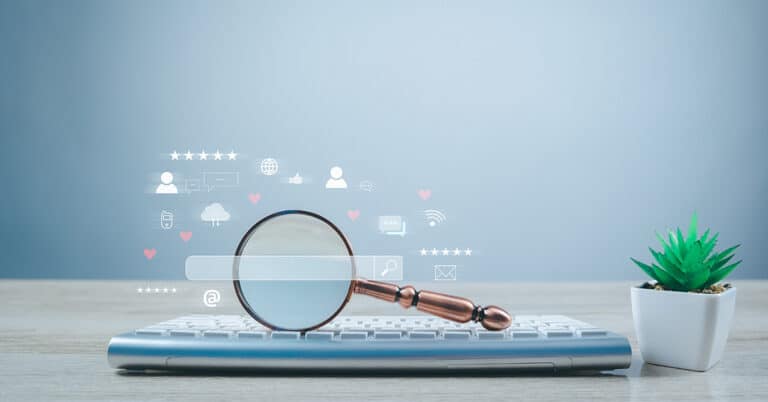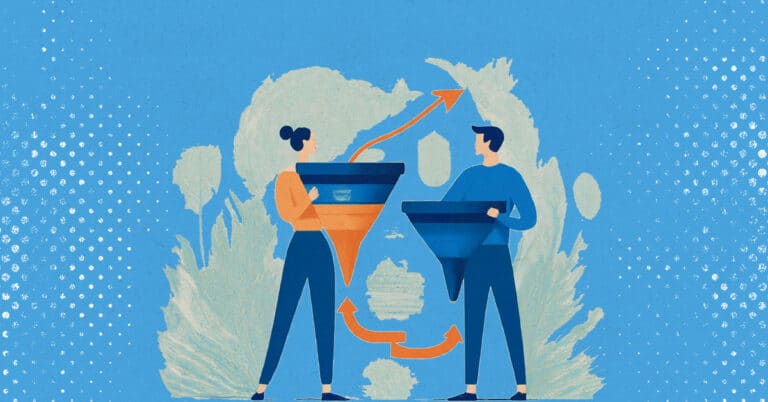If the answer isn’t you – it’s time to take control.
In the staffing industry, social media has become an indispensable marketing tool for branding and recruiting talent across many industries, from light industrial to healthcare.
As a critical tool, you should make sure you have control of these pages, regardless of who creates or manages the pages on your behalf. If you become locked out and aren’t the owner of the page, this can create very challenging situations where you may not be able to access the page.
How to ensure you have access to your company’s social profiles:
Your company page is accessed via your personal Facebook profile. You can have multiple people with access to edit the page and post updates and can even edit the level of permissions individual users have.
To manage users, anyone with administrative access can:
- Click on “Settings”
- In the left-hand side bar click on “Page Roles”
- Type the name or email of the individual you want to add (they must like the page and be connected to you as a friend on Facebook) and select the permission level you want for that individual.
- Administrators can edit the page and add/remove others from the page.
- Editors can do everything except add/remove other users from the page.
- Lower levels (moderators, advertisers, analyst and contributors) have fewer permissions – learn more here.
Your company Twitter profile only has one login email and password that will be shared with anyone who needs access to the account.
When setting up your account, Twitter requires a backup email address you can access to reset the password if you are locked out of the account. You can update this address in Twitter to ensure it is a company address you will not lose access to if an employee quits.
Update recovery email address:
- Login to account.
- Click on the profile photo in the top-right corner.
- Click on “Settings and Privacy” in the drown down menu.
- Under “Account” update the email address listed.
- You may also choose to setup Login Verifications on this page or require additional security to change the password on the account.
Your company page is accessed via your personal LinkedIn profile. You can have multiple people with access to edit the page and post updates and can even edit the level of permissions individual users have.
To manage users, anyone with administrative access can:
- Navigate to the company page.
- Select “Manage Page” at the top the page under the company name and logo.
- In the top right select “Admin Tools” then “Manage à Page admins” from the drop-down menu.
- Administrators can add new admins by typing the name of that individual (you must be connected to the other member).
- Click “Save Changes.”
- You can remove existing admins by selecting the “Remove admin” button next to their name.
Google+ and YouTube
Your Google+ page and YouTube channels are connected. You can login and manage the users via the Google+ page. You can have multiple people with access to edit the page and channel.
As the page owner, when logged into your Google account, you can add managers or transfer the page ownership:
- Navigate to https://plus.google.com.
- In the top right corner, click on your profile image and select the company page you want to manage from the drop-down menu.
- Once acting as the page, click on the profile image and select the “Manage Account” button.
- On the Brand Account Details page, select the “Manage Permissions” button.
- From here, the owner can add users, or ownership of the page can be transferred to other managers.
If an outside marketing agency or an internal intern create or manage your social media pages for you, be sure you don’t just have access – but ownership – of all these pages.
If you’re not sure how to start incorporating social media into your marketing strategy, check out our social media eBook, A Game Plan for Staffing and Recruiting Firms, or contact us to discuss your current goals and needs.