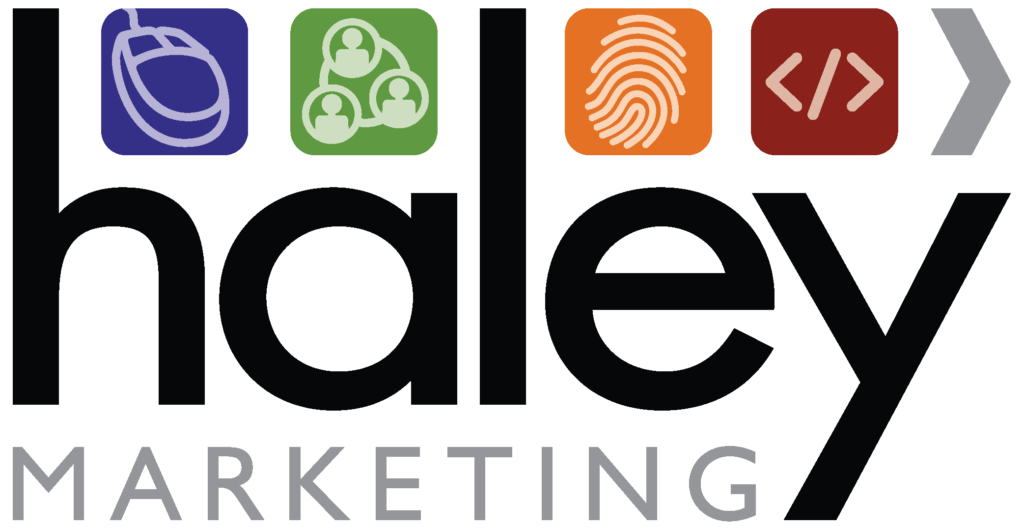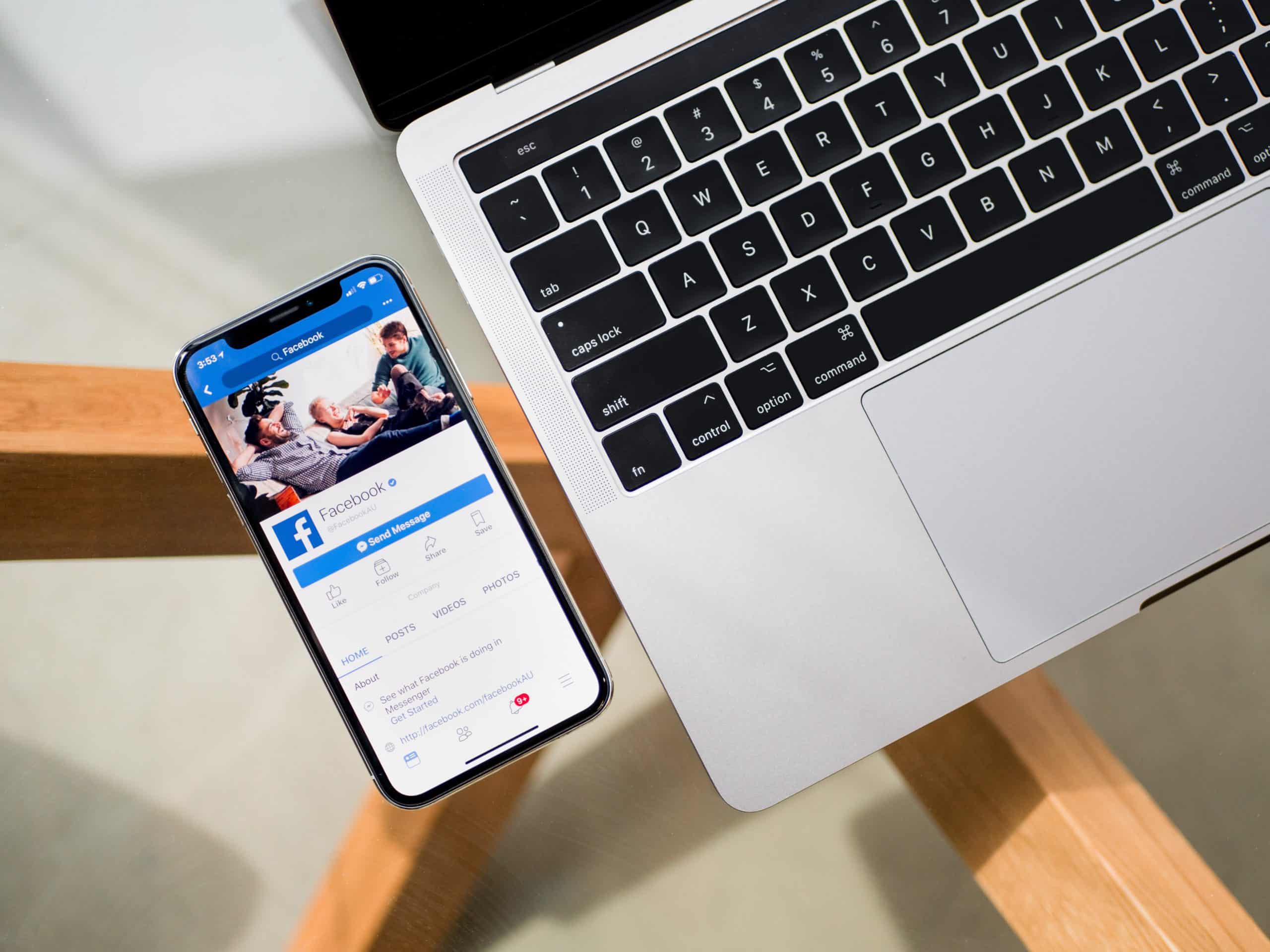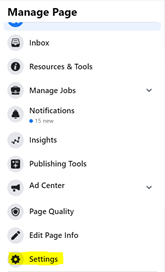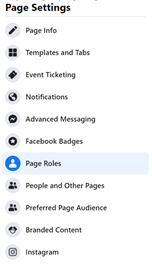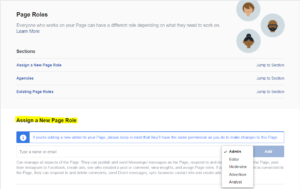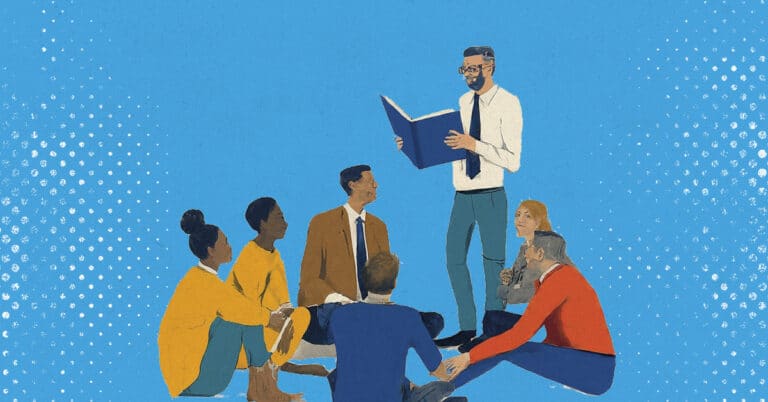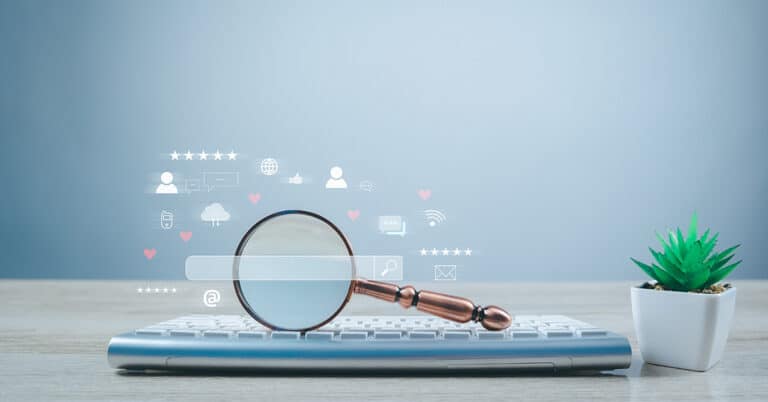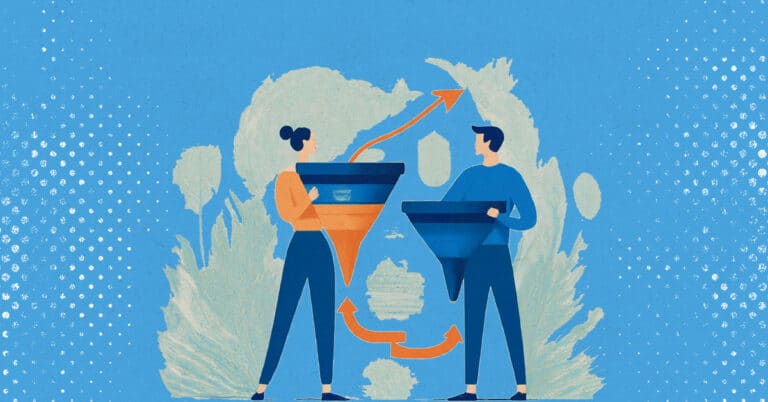Are you looking to add other individuals onto your Facebook and LinkedIn pages as admins, but aren’t sure where to start?
Below is an easy step by step guide to help you add new members onto your company pages.
Adding Admins to Facebook:
1. Go to your company page.
2. Click on the Settings tab in the navigation bar on the left-hand side.
3. In the same navigation bar, you will now click on Page Roles.
4. Next, in the Assign a New Page Role section you will want to enter either the email or name of the person associated with their personal FB account.
*Tip: It is easiest to find an individual by searching their name if you are already friends with them. If you search their name and they have a common first and last name it will be difficult to know which is their account. You want to be cautious when adding someone to your business account so always double-check you are adding the right person.
5. Click on the drop down that says Editor and switch it to Admin
*If you are unsure about which level of access to grant an individual, FB provides a description of each. Just click on a title (Admin, editor, moderator, advertiser, or analyst) and a description will pop up below.
6. Finally, click Add and then confirm the action by entering your password.
7. Notify the individual you have added and let them know they will need to accept the invitation to the page.
Adding Admins to LinkedIn:
1.Go to your company’s page.
2. Click on Admin tools on the right side of the page.
3. Next, select Manage Admins.
4. Enter the name of the individual you would like added as an admin. As noted in the screenshot below, you will need to be connected to the member you are trying to add.
5. Click Save Changes and you are finished!
Need Some Extra Assistance?
Haley Marketing is here to help your team navigate through your social media challenges. Contact us today!